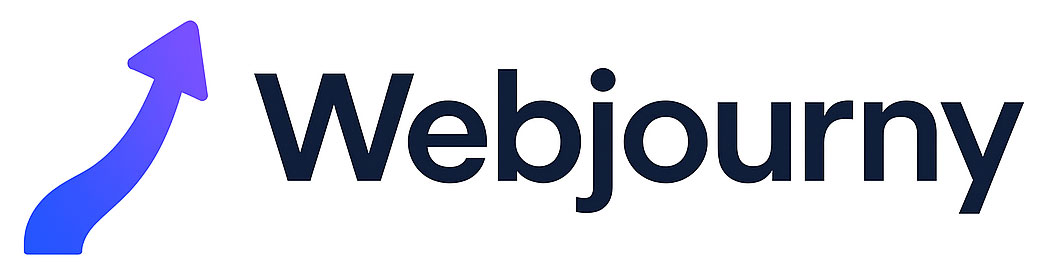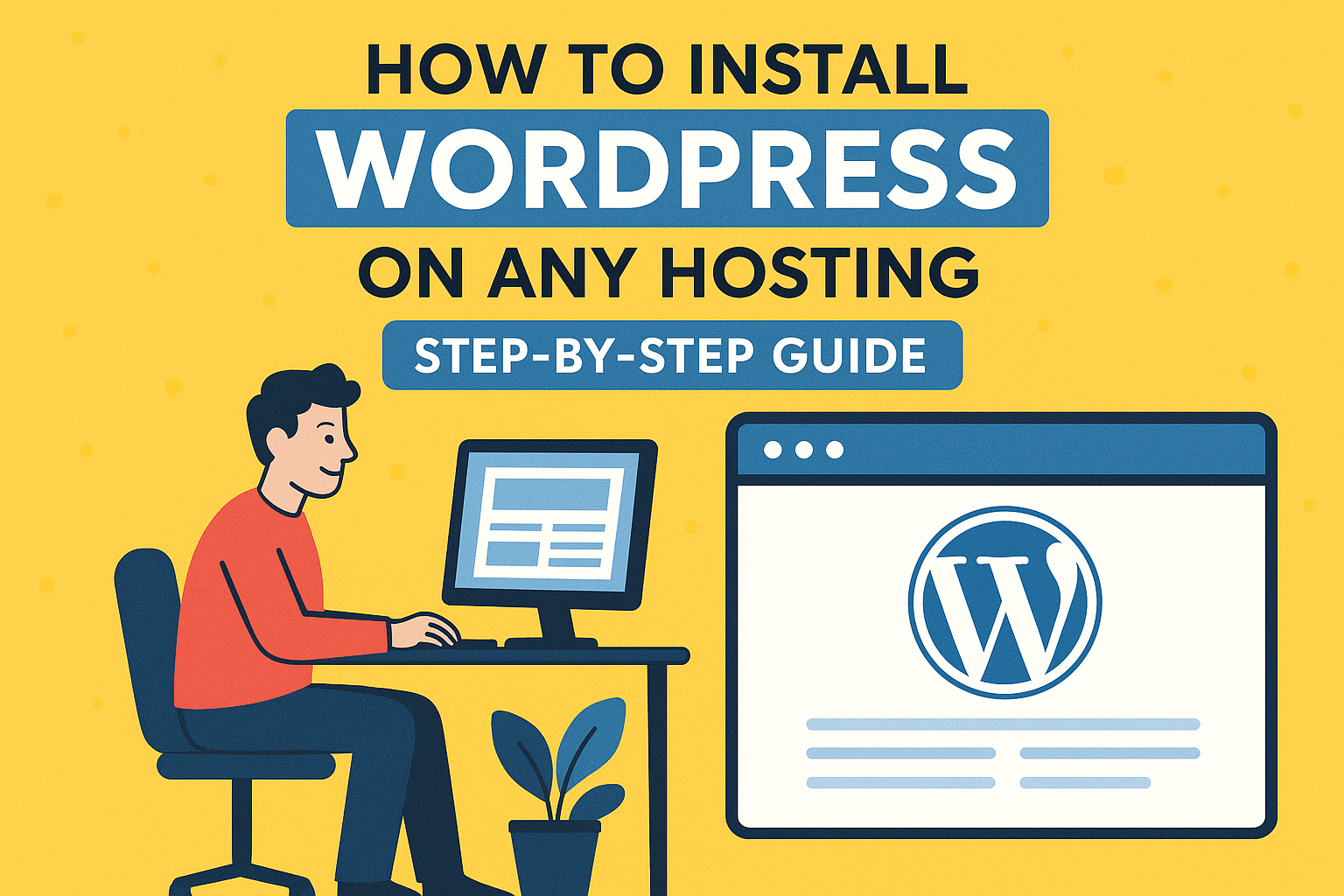If you’re ready to build your website empire (or just a humble blog to share your cat pictures—we don’t judge), the first step is getting WordPress up and running. The good news? Installing WordPress is much easier than you might think. In fact, with the right hosting provider, it’s often just a matter of a few clicks.
In this guide, I’ll walk you through exactly how to install WordPress on any hosting provider, step by step. Whether you’re a total beginner or someone who’s dabbled with websites before, you’ll find this guide straightforward, friendly, and—dare I say—fun.
By the end, you’ll have a working WordPress site, ready for themes, plugins, and your brilliant content. Let’s roll up our sleeves and dive in.
Why WordPress?
Before we get into the nitty-gritty of installing WordPress, let’s quickly address the elephant in the room: Why WordPress?
It’s free and open source.
Powers over 40% of all websites worldwide (so yes, you’re in good company).
Extremely flexible—whether you’re launching a blog, online store, or business site.
Thousands of themes and plugins to customise your site without touching a single line of code.
So, if you’re wondering whether WordPress is the right choice—spoiler alert—it is.
Step 1: Choose Your Hosting Provider
Your hosting is essentially the “house” where your WordPress site lives. Without hosting, your website has nowhere to go.
When picking a host, you’ll usually have three main options:
Shared Hosting – Budget-friendly, ideal for beginners.
VPS Hosting – A step up, offering more control and resources.
Managed WordPress Hosting – The luxury option, with most of the heavy lifting done for you.
Most beginners go for shared hosting to start, and that’s perfectly fine. As your website grows, you can upgrade.
👉 Pro Tip: Check out the affordable Packages we’ve put together at WebJourny. They’re tailored for WordPress beginners who don’t want to burn through cash in the early stages.
Step 2: Get Your Domain Name
Your domain is your website’s address (like yourwebsite.com). Without it, no one can find your site.
Most hosting providers let you register a domain when you sign up. But you can also buy one separately through a registrar like Namecheap or GoDaddy and then connect it to your host.
When choosing your domain:
Keep it short and memorable.
Stick to
.com(or.co.ukif you’re targeting a UK audience).Avoid hyphens and complicated spellings.
Step 3: Connect Hosting and Domain
Once you have your hosting and domain sorted, it’s time to connect the dots.
If you bought your domain with your host, this step is usually automatic.
If you bought it separately, you’ll need to update the nameservers in your domain registrar account to point to your host.
Don’t panic—it sounds techy, but hosts provide simple instructions for this.
Step 4: Install WordPress via One-Click Installer
Here’s where the magic happens.
Most modern hosting providers offer a one-click WordPress installation via tools like Softaculous or cPanel. Here’s the play-by-play:
Log into your hosting control panel.
Look for “WordPress” or “Website Installer.”
Click Install Now.
Fill in your site name, username, and password.
Hit Install.
Boom! In a matter of minutes, WordPress will be ready to go.
Step 5: Manual WordPress Installation (The Old-School Way)
Now, suppose your hosting provider doesn’t offer a one-click installer (rare these days, but it happens). In that case, you can still install WordPress manually.
Here’s how:
Download WordPress from wordpress.org.
Upload files to your hosting account via FTP (FileZilla works great).
Create a MySQL database in your hosting control panel.
Run the installer by going to
yourdomain.com/wp-admin/install.php.Enter your database details, choose a username/password, and click Install.
It takes a bit longer, but it’s a good skill to have under your belt.
Step 6: Log In and Explore Your Dashboard
Your WordPress login URL will typically look like this:
Enter the username and password you set during installation, and—voilà!—you’re inside the WordPress dashboard.
From here, you can:
Install themes under Appearance > Themes.
Add plugins under Plugins > Add New.
Create pages and posts under Pages or Posts.
Step 7: Secure and Optimise Your WordPress Site
A fresh WordPress install is a blank canvas, but there are a few essentials you should sort right away:
Install an SSL certificate (most hosts provide free SSL via Let’s Encrypt).
Install an SEO plugin like Yoast SEO.
Set up caching for faster loading speeds.
Install a security plugin to block hackers.
Regularly update WordPress, themes, and plugins.
Step 8: Add Content and Customise
This is where the fun begins!
Pick a theme that matches your style.
Customise it using the WordPress Customiser or page builders like Elementor or Divi.
Add plugins for contact forms, galleries, or e-commerce.
Start creating your pages (Home, About, Contact) and blog posts.
For inspiration and tips, you can always check out the Blog on WebJourny.
Bonus: Need Help?
If all this still feels a bit overwhelming (totally normal), don’t worry. At WebJourny, we offer full Services to get your WordPress site designed, installed, and optimised without the headache.
You can even reach out directly via our Contact page—we’ll be more than happy to help.
FAQs (Schema-Friendly Q&A)
Q1. Can I install WordPress without hosting?
A: Not exactly. You’ll need hosting to make your website live on the internet. However, you can install WordPress locally on your computer for testing using software like XAMPP or Local by Flywheel.
Q2. How long does it take to install WordPress?
A: With a one-click installer, less than 5 minutes. A manual installation might take around 15–20 minutes.
Q3. Do I need coding skills to use WordPress?
A: Nope! WordPress is designed for non-coders. You can build an entire site with drag-and-drop page builders and plugins.
Q4. Is WordPress free?
A: Yes, WordPress itself is 100% free. But you’ll still need to pay for hosting and a domain name.
Q5. What should I do after installing WordPress?
A: Secure your site, install essential plugins, choose a theme, and start creating your content.
Final Thoughts
Installing WordPress might feel intimidating at first, but once you get the hang of it, you’ll see it’s actually a breeze. Whether you go for the one-click installer or the manual route, the steps are straightforward, and you’ll have a fully functioning website in no time.
And remember—you don’t have to do it alone. At WebJourny, we’re here to guide you every step of the way, from hosting and setup to ongoing SEO and maintenance.
So go ahead—get WordPress installed, flex your creative muscles, and start building the website you’ve been dreaming of. The digital world is waiting.